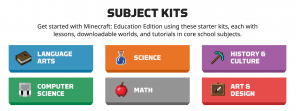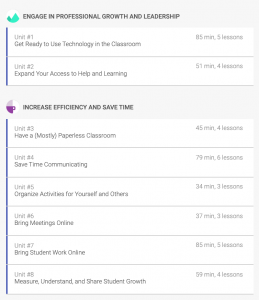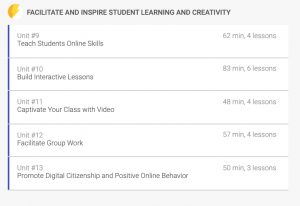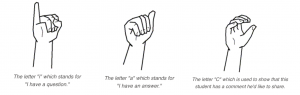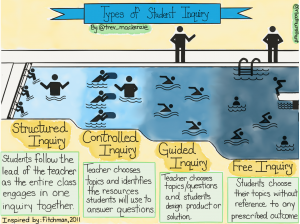Hello everyone! We are coming at you with one of our final EdTech Inquiry blog posts. Today’s topic is how to “unleash your creativity” with Google Jamboard. First, we will be describing and outlining the technology and then we will move on to discuss it’s pros and cons before showing a video of the technology in use.
Google Jamboard is described as a way to “visualize your ideas in a new and collaborative way.” It is a way to “sketch your ideas whiteboard-style while benefiting from the access and connectivity of an interactive canvas.” This platform allows for images to be dropped, notes to be added, and it grants access to assets from all around the web. It is a portable 55-inch, 4k display screen that can move around an office or school with a “purpose-built portable stand and single-cable setup.” It comes with a passive stylus and eraser that do not require pairing so it cannot run out of batteries.
Co-authoring can occur both in the same room or across the world using a physical Jamboard or even the Jamboard app.
Pros:
- Jamboard supports up to 16 touchpoints at once on a single device – lots of kids can use it at once
- Unlike a SMARTboard, it is mobile and can move from class to class if a school can only afford one Jamboard
- Work from google docs/sheets/slides/photos can be inputted into a jam
Cons:
- Jamboard is quite costly: Jamboard starts at CAD $6,949 (includes 1 Jamboard display, 2 styluses, 1 eraser, and 1 wall mount) plus a CAD $820 annual management and support fee. However, G Suite for Education customers are eligible to purchase a Jamboard with a one-time management and support fee payment of CAD $820. There is no recurring annual fee. Email jamboard-sales@google.com or contact your reseller.
- It might be unnecessary – you could just use a whiteboard and google docs to collaborate in class
Let us know what you think about Google Jamboard and if you think it is an effective tool for collaborative, inquiry-based education. Is it a tool just for offices/business or do you think it could transfer over to education as well?
– Sarah, Lauren B, Heather